"Colours also have strange powers, with each color evoking different emotional responses."
Learned
1. The Essentials of Colour
2. The Emotional Effects of Colour
For example how RED creates feelings of caution and warning while BLUE radiates professionalism and trust.
"The color wheel is a great way to start looking at the way colours interact. Because the wheel shows color relationships, it becomes an invaluable help in choosing colors to paint or design with."
It's easier to use the right combination of colours that fit in with each other in my design by understanding this.
4. Colour Picker
Desired colour can be chosen using the colour picker by adjusting the hue, saturation and lightness.
By moving the hue bar, I've selected blue.
Colours can also be picked by changing the colour values at the side of the colour picker. Values can be entered for the RGB model, CYMK model and the Hexadecimal colors.
Last but not least, colours can also be chosen from the "Swatches" panel.
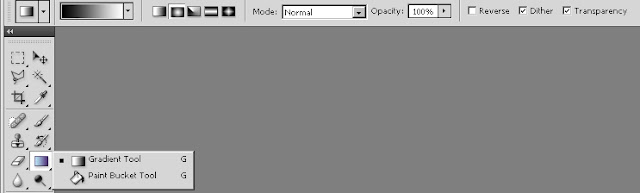 Gradient Tool
Gradient Tool































